How to Join a Teams Live Event
Instructions for joining a Teams Live event (for an external/guest user):
Installation of Microsoft Teams is not a requirement to join a Teams Live Event.
Click on the Teams Live meeting link
You will be presented with the screen shown below:
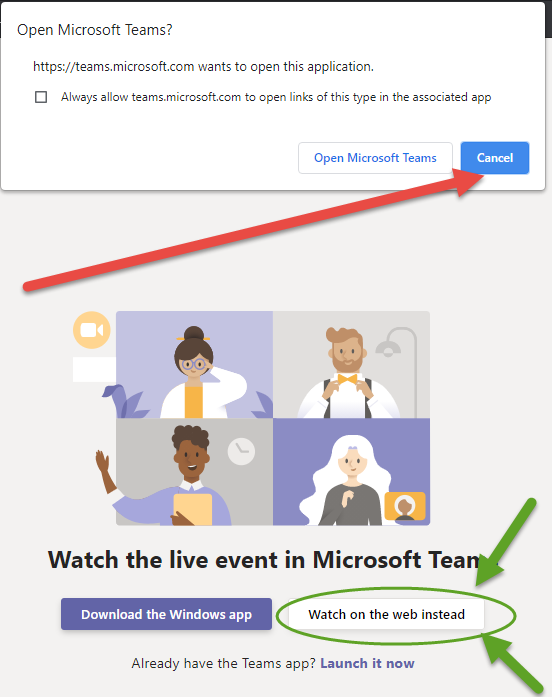
Click 'Cancel' to close in the first pop up.
Click on 'Watch on the web instead'
On the next screen, choose ‘Join anonymously’
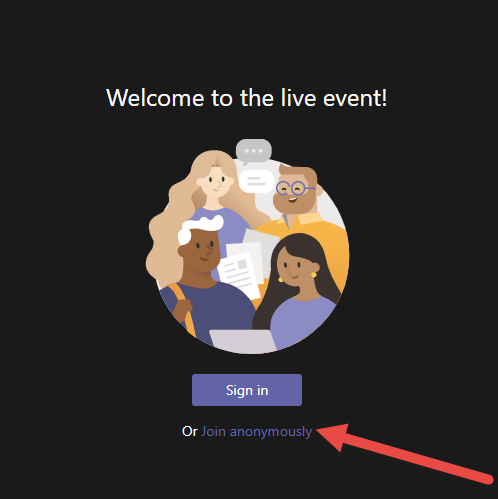
When the meeting goes live, it will show the live event automatically.
