Skype for Business
What is Skype for Business
Skype for Business is a powerful collaboration tool that allows you to communicate in real-time through audio and video calls or additionally through text chat.
Features of Skype for Business
- Host or join meetings
- Record meetings
- Share your screen and annotate PowerPoint for real-time collaboration with up to 250 people.
- Whiteboard
- Polls
- Q&A
- Instant messaging throughout meetings to make them more productive.
Record Skype for Business Meetings
- How to Record a Skype for Business
- How to play back a recorded meeting.
- Notifications to other meeting participants that the meeting is being recorded.
Skype audio and video calls are NOT being automatically recorded. Individual users CAN record audio or video calls, but this is not automatically enabled for any UHV account. If someone does happen to begin recording an audio or video call, the other participants will see a notification similar to the ones below”
Desktop software
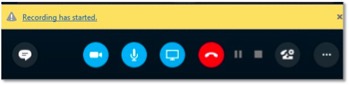
Mobile software
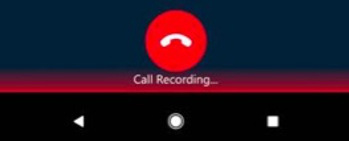
How do I get Skype for Business?
- Skype for Business is provided to any university owned computer. Please contact the Helpdesk to have it installed if you do not already have it.
- Office 2016 users should already have it installed.
- Skype for Business can be installed on your personal devices by visiting: office.uhv.edu .
- Login with your UHV account credentials.
- After you have logged in. Click “Install Office apps”.
- Select “Other install options”.
- Click on the Skype for Business section on the left hand side of the page.
- Follow the installation instructions for your device.
