Duo Question and Answer
It allows servers to integrate with the strong authenticators now built into devices, like Windows Hello or Apple’s Touch ID. Instead of a password, a private-public keypair (known as a credential) is created for a website. The private key is stored securely on the user’s device; a public key and randomly generated credential ID is sent to the server for storage. The server can then use that public key to prove the user’s identity.
Click here for additional information - Duo's guide to passkeys/Webauth
To set up Duo on your new phone, visit the ‘Duo Guide’ and follow the instructions under Add or Manage Devices After Enrollment'.
If you have a new phone number and do not have access to the old number, please contact Help Desk at 361-570-4399 for assistance.
When you receive the notification for Duo push, click on 'Other Options.' You will be presented with other options to finish authentication with.
Click on 'Text Message Passcode' to prompt Duo to text you a passcode.
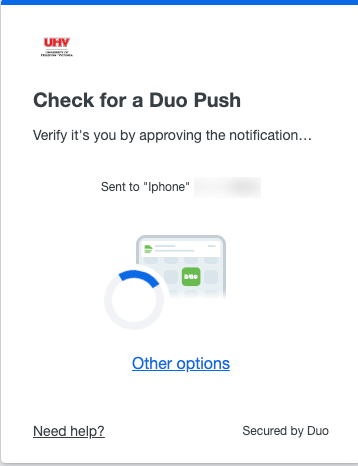
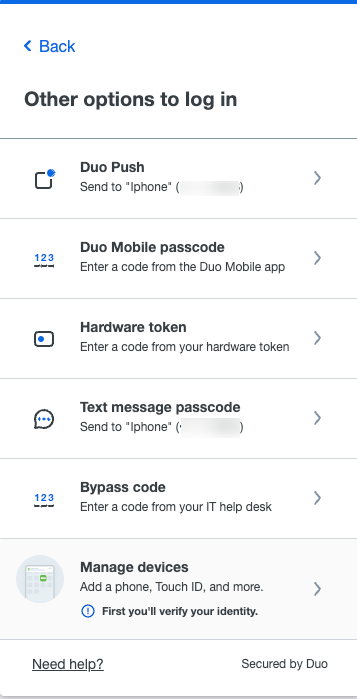
Please see the Duo - Reactivate Duo Mobile for an Existing Device guide.
For additional assistance, please give Help Desk a call at 361-570-4399.
Device may be too old or unsupported by Duo. However, you can still authenticate by SMS text message or hardware token.
Hardware tokens for students may be obtained using either of these two methods:
Filling out the Duo Hardware Token Financial Assistance Request form
Purchasing a token at the UHV Connect Store
You can still authenticate by SMS text message or hardware token.
If you need a hardware token, please visit the UHV Connect Store. If you are in need of financial assistance, please fill out the Duo Hardware Token Financial Assistance Request form.
For additional information on supported versions:
Android Supported Versions
iOS Supported Versions
You will enroll for both, but can use the same phone number and app for both accounts.
2FA is an additional layer of authentication beyond a username and password. 2FA involves something you know (password) plus something you have with you (like Duo Mobile on your smartphone) to prevent someone from logging in with only your password. With Duo 2FA, you still enter your username and password. The second factor provided by Duo is simply an added layer of security on top of your existing credentials.
Duo mobile Push is the easiest and quickest way of authenticating. You'll get a login request sent right to your phone.
When the Duo mobile Push notification shows up on your screen, tap where indicated to view the available actions: Approve or Deny.
You can slide down your notifications to see more information about the login request before selecting an action, like the username, timestamp, and location information (if available).
Simply tap Approve in either type of notification to finish logging in to the Duo-protected application.
Tapping on the push request notification itself (instead of tapping the notification actions) takes you to the full Duo mobile Push screen in Duo mobile.
If you get a login request that you weren't expecting, press Deny to reject the request. You’ll be asked if this was a suspicious login. If you aren't trying to log into an application or service protected by Duo and don't recognize the request, tap Yes to notify your organization's Duo administrator. If you made a mistake but the login isn't suspicious, tap No to deny the request without reporting it.
If you have your phone set to Do Not Disturb, this will prevent Push notifications from coming through.
Duo may make recommendations on how to better secure your device. Click on the pop-up in your Duo mobile app to see what needs to be updated. These can also be completed at a later time.
