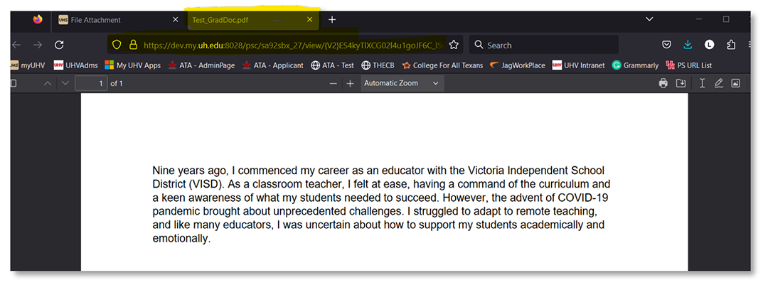Grad Document Upload Functionality: Student Guide
- Students can now log in and upload their documents on their grad checklist by clicking on their Tasks (To-Do List) or Student Center > To Do List.
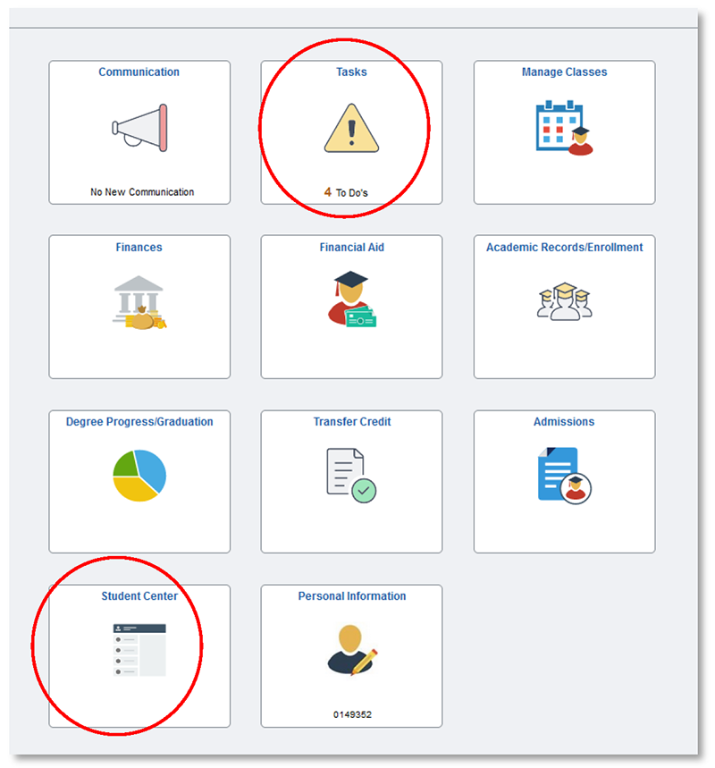
- Open To Do List, click on a task, and a message is generated regarding the type of document, and click on Upload File. (Note: Transcript(s) will not be uploadable.)
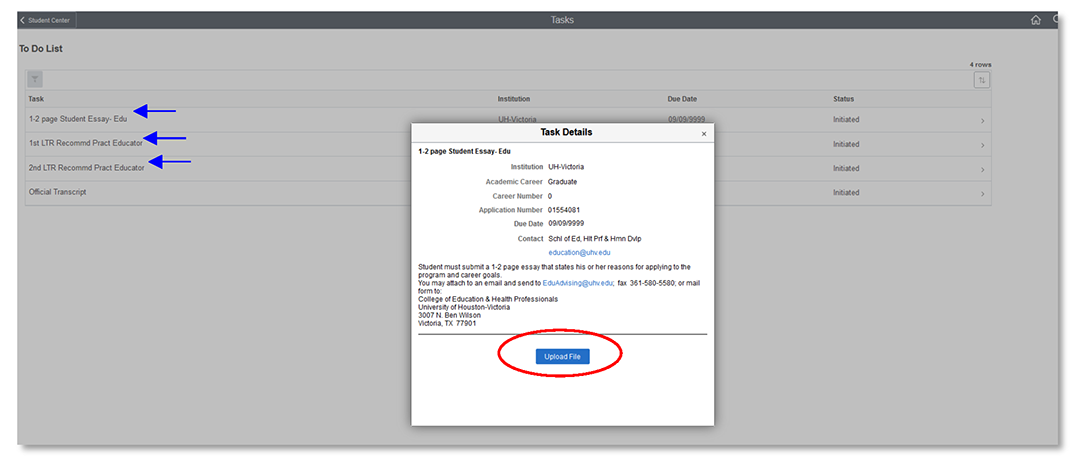
- Click on Add, read/answer “Declaration” by clicking OK, File Attachment > select My Device > browse, select and open file > click Upload.
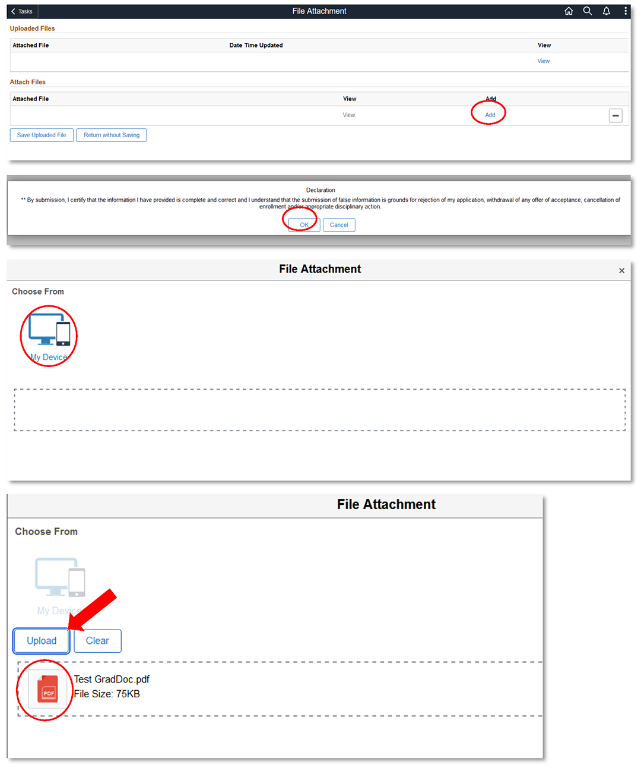
- Once the file has been uploaded, click Done, then click Save Uploaded File.
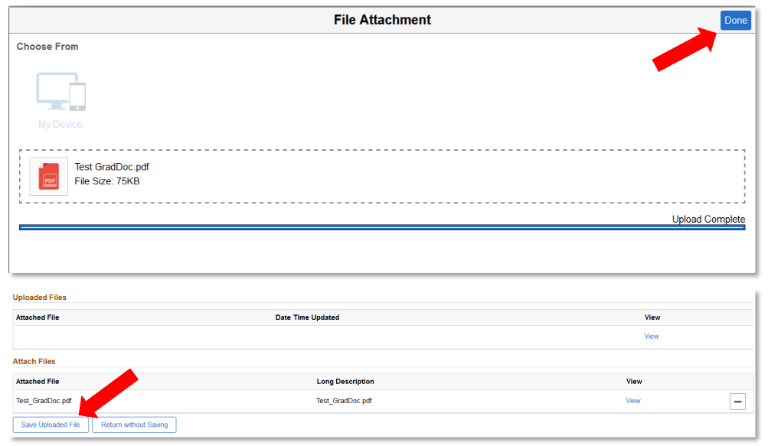
- The file will be attached, show the file name, date stamped, and be viewable on the student's account.
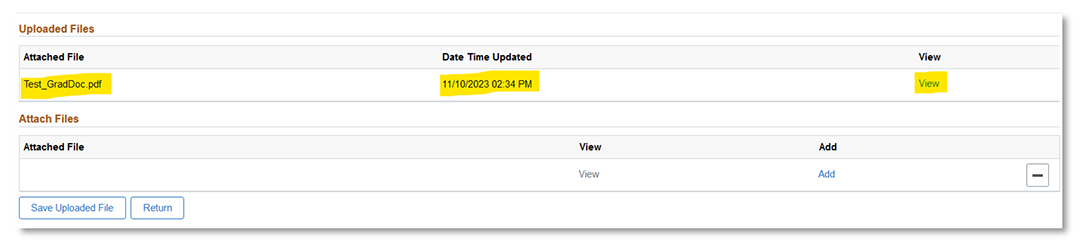
- If the student clicks on View, it will generate a PDF in the browser.